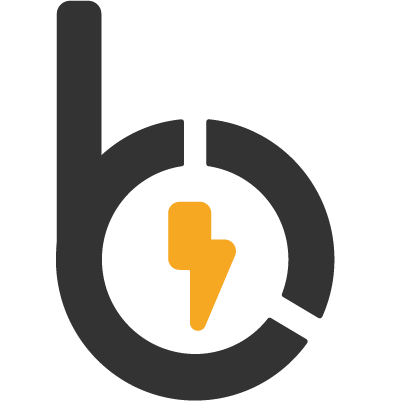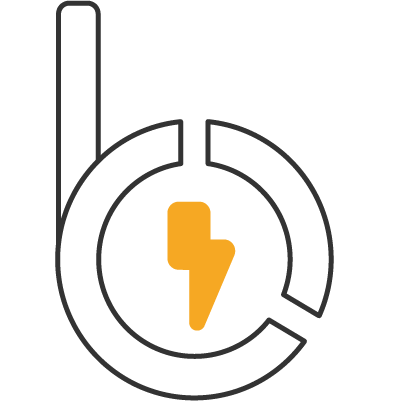Flexbox vs. Grid: Choosing the Right Layout Module for Your Needs in 2025
The foundation of any great web experience is a solid, predictable, and responsive layout. In modern CSS, two powerful systems dominate the layout landscape: Flexbox and Grid. Both are essential tools, but knowing when to reach for which one can sometimes feel confusing. Are they competitors? Does one replace the other?
The short answer is no. Flexbox and Grid are complementary tools designed to solve different layout problems, and often, they work best together. This article aims to provide clarity, demystifying Flexbox and Grid and offering practical guidance on choosing the right module for your specific needs in 2025, whether you're a junior developer learning the ropes or a senior developer looking for a refresher.
Understanding Flexbox: The One-Dimensional Powerhouse
Flexbox (Flexible Box Layout) was designed primarily for one-dimensional layouts. Think of arranging items in a single row or a single column. Its power lies in its ability to distribute space along that single dimension and align items relative to it.
Core Concepts:
- Flex Container: The parent element where you apply
display: flex;. - Flex Items: The direct children of the flex container.
- Main Axis: The primary direction items are laid out in (determined by
flex-direction:row(default) orcolumn). - Cross Axis: The axis perpendicular to the main axis.
Key Properties:
display: flex: Turns an element into a flex container.flex-direction: Sets the main axis (row,row-reverse,column,column-reverse).justify-content: Aligns items along the main axis (e.g.,flex-start,center,space-between).align-items: Aligns items along the cross axis (e.g.,stretch,flex-start,center).flex-wrap: Controls whether items wrap onto new lines (nowrap,wrap).gap: Sets the spacing between flex items (works for rows and columns).flex-grow,flex-shrink,flex-basis: Control how individual items grow or shrink to fill space.
Primary Strengths & Use Cases:
- Component-Level Alignment: Perfect for arranging elements within smaller components like buttons in a card footer, items in a navigation menu, or icons alongside text.
- Space Distribution: Easily distribute space along one axis (e.g.,
space-betweenfor nav items). - Simple Centering: Centering an item both vertically and horizontally within its container becomes trivial.
- Content Flow: Ideal when you have items of unknown size that need to flow naturally in a line or column.
- Responsive Reflowing: Great for components that need to stack vertically on small screens (
flex-direction: column) and sit horizontally on larger ones (flex-direction: row).

Code Example: Centering an Item
<div class="flex-center-container">
<div class="flex-item">I'm centered!</div>
</div>.flex-center-container {
display: flex;
justify-content: center; /* Center horizontally (main axis) */
align-items: center; /* Center vertically (cross axis) */
min-height: 200px; /* Give container some height */
border: 1px dashed gray; /* Just for visualization */
}
.flex-item {
background-color: lightblue;
padding: 20px;
}Tip: Usingdisplay: flex,justify-content: center, andalign-items: centeris the most common and robust way to center a single item within a parent container.
Understanding CSS Grid: The Two-Dimensional Master
CSS Grid Layout, on the other hand, was designed explicitly for two-dimensional layouts – controlling layout across both rows and columns simultaneously. It allows you to create complex grid structures and precisely place items within them.
Core Concepts:
- Grid Container: The parent element where you apply
display: grid;. - Grid Items: The direct children of the grid container.
- Grid Lines: The horizontal and vertical lines that form the grid structure.
- Grid Tracks: The space between two adjacent grid lines (a row or a column).
- Grid Cells: The space formed by the intersection of a row and column track.
- Grid Areas: Rectangular areas formed by one or more grid cells, which can be named.
Key Properties:
display: grid: Turns an element into a grid container.grid-template-columns/grid-template-rows: Define the size and number of columns and rows. Uses units likepx,%,fr(fractional unit),auto,minmax().grid-template-areas: Allows you to define named areas for easier item placement.gap(orgrid-gap): Sets the spacing (gutters) between grid tracks.place-items(shorthand foralign-itemsandjustify-items): Aligns items within their grid cell.grid-column/grid-row: Used on grid items to specify which grid lines they span or which area they occupy.
Primary Strengths & Use Cases:
- Overall Page Layout: The go-to choice for structuring main page regions (header, sidebar, main content, footer).
- Complex Grids: Creating intricate layouts like dashboards, image galleries, magazine-style layouts.
- Two-Dimensional Alignment: Precisely aligning items in both rows and columns simultaneously.
- Layout Independence: Placing items based on grid lines or named areas, independent of their order in the HTML source (
grid-area). - Overlapping Elements: Easily controlling the layering of elements within the grid.
- Full-page designs, dashboards, image galleries.

Code Example: Basic Page Layout
<div class="grid-page-layout">
<header class="grid-header">Header</header>
<main class="grid-main">Main Content</main>
<aside class="grid-sidebar">Sidebar</aside>
<footer class="grid-footer">Footer</footer>
</div>.grid-page-layout {
display: grid;
grid-template-columns: 3fr 1fr; /* Main content 3x wider than sidebar */
grid-template-rows: auto 1fr auto; /* Header auto, main flexible, footer auto */
grid-template-areas:
"header header"
"main sidebar"
"footer footer";
min-height: 100vh; /* Ensure layout takes full height */
gap: 15px; /* Space between areas */
}
/* Assign elements to named areas */
.grid-header { grid-area: header; background-color: #add8e6; padding: 10px; }
.grid-main { grid-area: main; background-color: #f0e68c; padding: 10px; }
.grid-sidebar { grid-area: sidebar; background-color: #90ee90; padding: 10px; }
.grid-footer { grid-area: footer; background-color: #d3d3d3; padding: 10px; }Note: The fr unit in Grid is extremely useful. It represents a fraction of the available space in the grid container, making responsive track sizing much simpler.Flexbox vs. Grid: Head-to-Head Comparison (2025)
Let's summarize the key differences:
- Dimensionality:
- Flexbox: One-dimensional (row OR column). It works from the content out, arranging items along a single axis.
- Grid: Two-dimensional (rows AND columns). It works from the layout in, creating a grid structure first, then placing items into it.
- Primary Use Case:
- Flexbox: Best for component-level layouts, distributing items along one axis, simple alignment, content flow.
- Grid: Best for overall page structure, complex layouts requiring control over both axes, explicit item placement.
- Wrapping:
- Flexbox: Uses
flex-wrapto allow items to wrap onto new lines, distributing space independently on each line. - Grid: Doesn't "wrap" in the same way. It places items into defined grid cells. If items don't fit, they might overflow or be placed into implicitly created rows/columns (depending on
grid-auto-flow).
- Flexbox: Uses
- Alignment:
- Flexbox: Aligns items relative to the main and cross axes (
justify-content,align-items). - Grid: Aligns items within their defined grid cell or area (
place-items,justify-items,align-items).
- Flexbox: Aligns items relative to the main and cross axes (
- Browser Support:
- Both Flexbox and Grid have excellent support across all modern browsers in 2025. This is rarely a deciding factor anymore.
Better Together: Combining Flexbox and Grid
The most powerful approach often involves using Flexbox and Grid together. It's not a competition; they solve different problems and complement each other beautifully.
A common and effective pattern is:
- Use CSS Grid for the overall page layout (the macro-level structure).
- Use Flexbox to arrange and align content within individual grid items (the micro-level structure).
Scenario/Code Example:
Let's refine our previous page layout. We'll use Grid for the main structure, but use Flexbox inside the header to easily space out a logo and navigation links.
<div class="grid-page-layout">
<header class="grid-header">
<div class="logo">MyLogo</div>
<nav class="main-nav">
<a href="#">Home</a>
<a href="#">About</a>
<a href="#">Contact</a>
</nav>
</header>
<main class="grid-main">Main Content...</main>
<aside class="grid-sidebar">Sidebar...</aside>
<footer class="grid-footer">Footer...</footer>
</div>/* Grid layout styles from previous example... */
.grid-page-layout {
display: grid;
grid-template-columns: 3fr 1fr;
grid-template-rows: auto 1fr auto;
grid-template-areas:
"header header"
"main sidebar"
"footer footer";
min-height: 100vh;
gap: 15px;
}
.grid-main { grid-area: main; background-color: #f0e68c; padding: 10px; }
.grid-sidebar { grid-area: sidebar; background-color: #90ee90; padding: 10px; }
.grid-footer { grid-area: footer; background-color: #d3d3d3; padding: 10px; }
/* --- Using Flexbox INSIDE the header grid area --- */
.grid-header {
grid-area: header;
background-color: #add8e6;
padding: 10px;
/* Make header a flex container */
display: flex;
justify-content: space-between; /* Push logo and nav apart */
align-items: center; /* Align items vertically */
}
.main-nav a {
margin-left: 15px; /* Add some space between nav links */
text-decoration: none;
color: navy;
}
.logo {
font-weight: bold;
}
/* --- End Flexbox styles --- */In this example, Grid defines the header, main, sidebar, and footer areas. Then, inside the .grid-header, we apply display: flex to easily position the logo on the left and the navigation links on the right, perfectly centered vertically. This combination provides the best of both worlds.
Summary
- Flexbox shines for one-dimensional layouts: arranging items in a row or column, distributing space along that axis, and component-level alignment. Think content flow.
- CSS Grid excels at two-dimensional layouts: defining rows and columns for overall page structure, creating complex grids, and precise item placement. Think layout structure.
- They are not mutually exclusive. Use the right tool for the specific task.
- Combining them is often the most powerful approach: Grid for page structure, Flexbox for arranging content within grid items.
- Browser support for both is widespread in 2025.
By understanding the core strengths of each module, you can create more sophisticated, responsive, and maintainable layouts with greater ease and confidence.
Join the Conversation & Learn More!
What are your thoughts on TypeScript? Share your experiences or ask questions in the StepByStack Hub!
Ready to dive deeper?
- Build hands-on projects with our tutorials StepByStack Learn.
- Explore our comprehensive documentation StepByStack Docs.
- Discover more insights on StepByStack Blog.
Resources & Further Reading
For a deeper dive into the concepts discussed, check out these excellent resources: